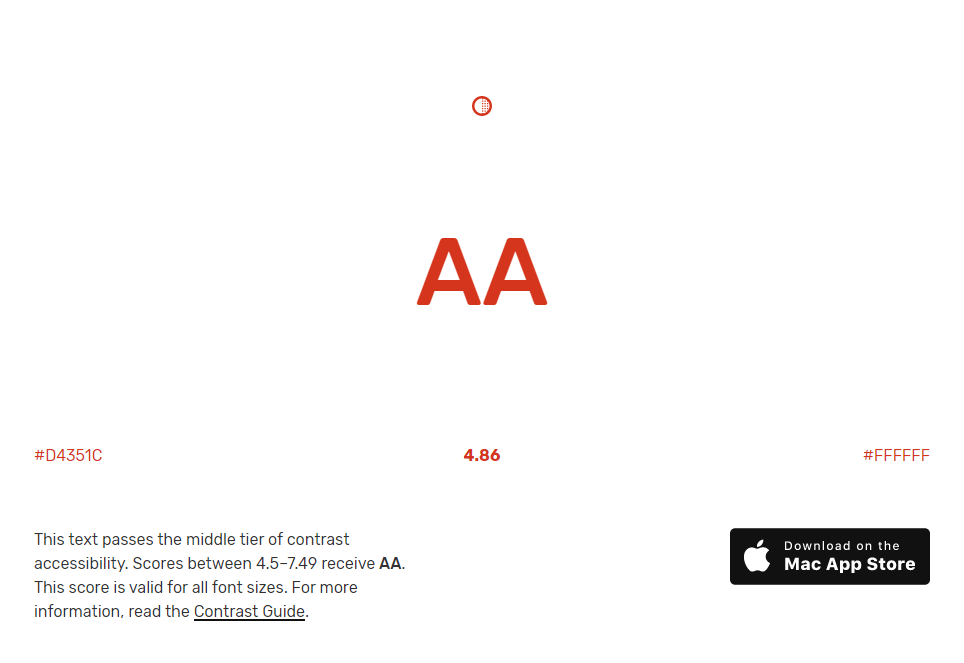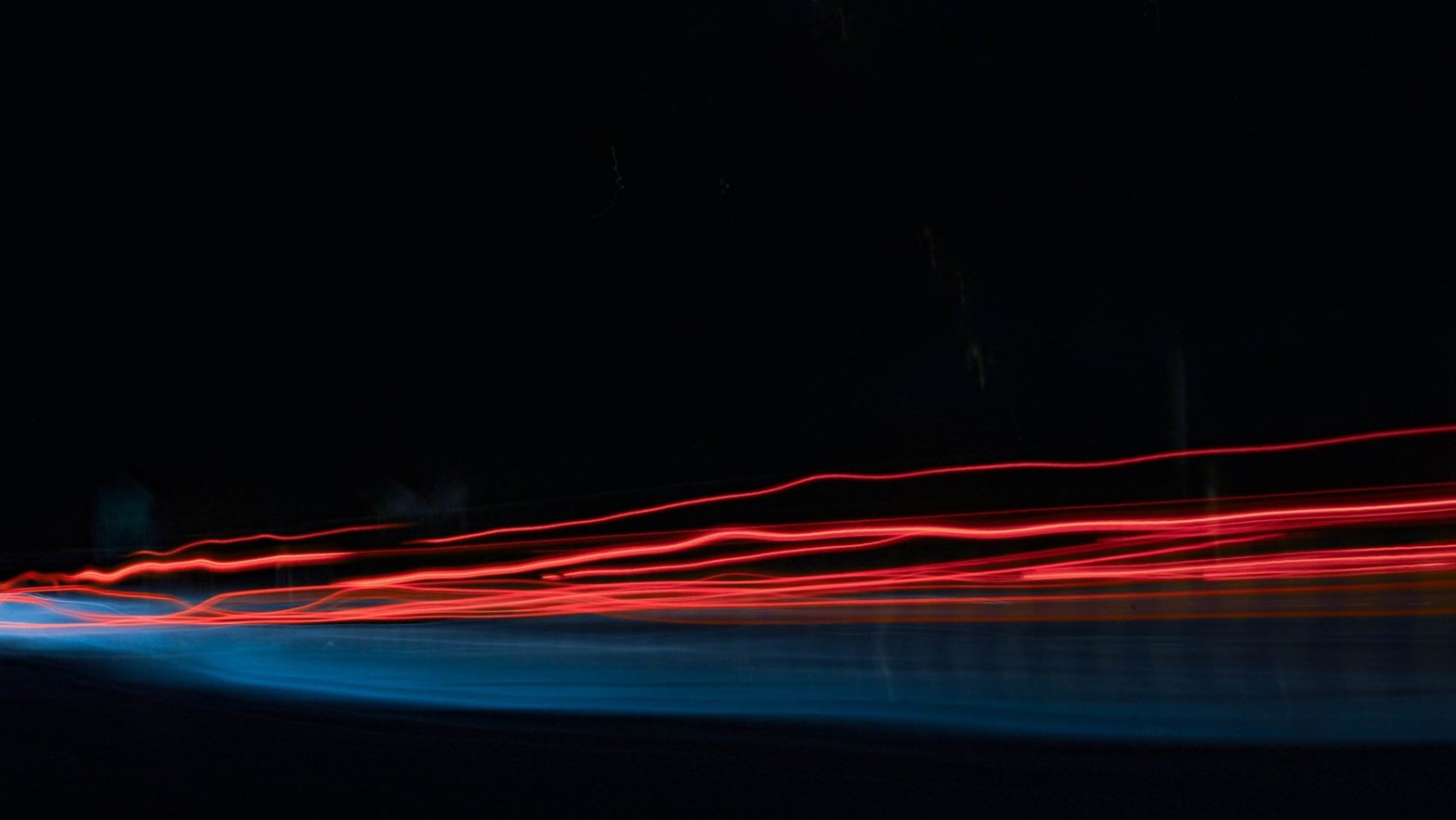Our registration form wizard used a mix of inaccessible default browser error messages and ambiguous custom form validation messages in red text.
Tag: forms
Forms make or break the most crucial online interactions: checkout (commerce), registration (community), data input (participation and sharing), and any task requiring information entry.
Any meaningful experience on the web has a form. Whether it’s a form made of text boxes, toggles, buttons, checkboxes, or touchable widgets, web developers need to be purposeful about forms to make users happy and increase conversions.
HTML5 introduced new features for web forms. Identifying input purpose via autocomplete attributes makes easier and faster form filling experiences for everyone entering personal or payment information. New input type, inputmode, and pattern attributes help users enter data accurately and efficiently.
When semantic HTML elements are not enough, a little ARIA can make them accessible, for example to screen reader users.
When and where to set input spellcheck =false
A form will spellcheck your name, email and postal address, giving false positives. I’ll share how I tweak this for a less jarring form-filling experience.
Identify input purpose for awesome usability and accessibility
Identify input purpose (autocomplete values) makes easier and faster form filling experiences for everyone entering personal or payment information.
Digital prototyping workshop at the 2019 UXLibs conference
To improve the mobile experience of reserving a group study room – the case for my digital prototyping workshop at the 5th UXLibs conference.